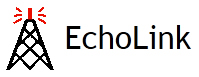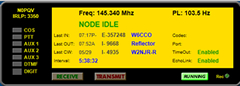Wires-X Etiquette
General guideline for etiquette regarding the use of Switchable Wires-X:
- Connect your radio to Wires-X on 449.625 to see what room the repeater is on.
- If on DENVERSKYHUBLINK, say something to the effect “This is (callsign) is the 449.625 repeater in use?”
- If not, (which will be most of the time probably) “Callsign” switching 449.625 to (Room) “America Link”, “TexasNexus”, whatever, etc.
- Remember the repeater switches back to “DENVERSKYHUBLINK” after about an hour, so if using it you will have to switch back manually.
- PLEASE DON’T leave the repeater locked into another room just for monitoring purposes only. Making contacts is great, listening for awhile to see who is on is fine, but making contacts is encouraged, just using for personal background monitoring is not. If not using the repeater please switch back to “DENVERSKYHUBLINK” but no worries if you don’t as it will switch back automatically anyway after 59 minutes.
- HAVE FUN! N3ZF Bernie has worked more than 80 countries and many states on 625 on America Link.
See the DENVERSKYHUBLINK web page for more information on the 449.625.
What is IRLP?
The IRLP is Voice-Over-IP (VoIP) using custom software and hardware. IRLP operates a worldwide network of dedicated servers and nodes offering very stable worldwide voice communications between hundreds of towns and cities.
The IRLP system consists of RF gateways (called nodes) and reflectors. Each node is either a simplex link or a link to a repeater. Each node supports only one connection at a time, but numerous reflectors are available (like EchoLink conference servers) to support roundtables and nets. IRLP node owners purchase and install a custom interface board that comes with a special edition of the Linux software package on which the IRLP software runs. Each node has a 4-digit number, and one node can be linked to another using DTMF codes, similar to EchoLink. IRLP nodes can be customized by writing Linux shell scripts.
More information can be found at www.irlp.net/.
What is Echolink?
EchoLink allows licensed Amateur Radio stations to connect to one another over the Internet. You can use EchoLink to connect your station (or your computer) over the Internet to other amateurs using the same software, and carry on a voice QSO. This greatly enhances the range and utility of mobile and portable VHF/UHF-FM stations, and also allows computer-equipped hams to access distant repeaters directly. You can access EchoLink either with a radio or a computer. If you are in range of an FM repeater or simplex station equipped with EchoLink, you can use DTMF commands from your radio to access the EchoLink network. If you are a licensed amateur with an Internet-connected PC, you can access EchoLink stations directly from your PC.
More information on www.echolink.org/.
What is ECHOIRLP?
EchoIRLP allows you to run both an EchoLink connection and an IRLP connection from the node. It’s a configuration that is added to a working IRLP node system. The IRLP node will not allow you to use both modes. The EchoLink side allows only two (2) people to connect. You can connect to many EchoLink nodes using the RMRL 3350 IRLP node.
Having fun with remote nets
Many nets are available via IRLP and Echolink. Some of them are listed in the World Radio Network Schedule, courtesy of John, W2JLD. Members of the Rocky Mountain Radio League receive the codes necessary to connect to IRLP and Echolink nets.
How to connect to IRLP nodes
MAKING A DIRECT CONNECTION
(a club code) must be used in front of the node you are trying to connect to)
Tune your radio to 145.340 repeater tone 103.5. Listen at least 15 to 30 seconds before transmitting, and then ask if the repeater is currently in use. Assuming all is clear, identify yourself and give the node name or number you wish to call. Example: “N0PQV for the node 7082 node,” — then enter the (club code) and node number node and release your PTT. The 145.340 repeater should come up with a carrier as it waits for the connection to be authenticated. This can take a few seconds of dead-air, so don’t be concerned. When the connection is confirmed, the voice ID of the destination node will be transmitted back to you as well as your node’s voice ID to the other repeater.
Once connected, and after hearing the confirming voice ID, wait at least 15 seconds before transmitting as the repeater may be in use and your entry may have occurred between transmissions. The voice ID of the 3350 node is played on the node side you are connecting to, and the connection is not made until the ID is fully played. Also, you will hear the node you are connecting to play their voice ID. Press and hold the microphone PTT for a second, then announce your presence and your intention, such as you are calling someone specifically or just looking for a QSO with another ham in that city. If no response is heard, announce your call and your intent to drop the link, then touch-tone in the OFF code. It is not a good idea to transmit touch-tone commands without first giving your call-sign. Not only is this courteous, it is a regulatory issue in some countries who may be connected to the reflector.
Some nodes are configured so you cannot connect to them if that repeater is active. In this case, you will receive the message, “The node you are calling is being used locally.” If you receive this message, wait 5 or 10 minutes, then try again. If you stay connected to a node and there is no activity on your repeater for 4 minutes, the connection will time out and automatically disconnect with a voice ID disconnect message on both nodes.
Example: “N0PQV for the 7082 node.” PTT, then enter (club code) and 7082. To disconnect, PTT 73.
CONNECTING TO THE REFLECTOR
(club code) must be used in front of the number of the reflector you are trying to connect to)
As stated above, listen and then announce your intention for the Reflector before keying the ON command. When you hear the confirmation ID, always WAIT at least 15 seconds before transmitting, as you are most likely now connected with many repeaters and a QSO could be in progress. If after 15 seconds you hear nothing, identify yourself and indicate you are listening to the Reflector from “City and Prov./State, Country”. With the worldwide IRLP activity, you now have worldwide coverage.
Don’t be in a hurry to hear someone come back to you. You may have to do a bit of pleading from time-to-time to dislodge someone from whatever they are currently involved with.
By default, connections to the reflectors now time out with no activity. However, many node owners set this for a long period so it is not unusual for repeaters with minimal traffic to stay connected to the Reflector for extended periods of time. When or if the node times out from a Reflector connection, a standard time out greeting will precede the time out, saying, “Activity time out … Reflector xxxx, link off.” If you are new to IRLP, please consult with N0PQV for more information on using the club IRLP node.
Example: “N0PQV for the reflector 9668 node.” PTT, then (club code) and 9668. To disconnect, PTT 73.
How to connect to ECHOLINK
MAKING A DIRECT CONNECTION
(club code) must be used in front of the node number you are trying to connect to)
Tune your radio to 145.340 repeater tone 103.5. Listen at least 15 to 30 seconds before transmitting, and then ask if the repeater is currently in use. Assuming all is clear, identify yourself and give the node name or number you wish to call. Example: “N0PQV for the EchoLink node 574925 node,” — then enter the club code and the node number and release your PTT. The 145.340 repeater should come up with a carrier as it waits for the connection to be authenticated. This can take a few seconds of dead-air, so don’t be concerned. When the connection is confirmed, the voice ID of the destination node will be transmitted back to you as well as your node’s voice ID to the other repeater.
Example: “N0PQV for the EchoLink node 574925 node.” PTT, then (club code) and 574925. To disconnect, PTT 73.
The Node number for the KE4GUQ-R EchoLink node is 819116.
ECHOLINK for iPHONE and ANDROIDS
What is EchoLink for Android?
EchoLink for Android is an edition of the EchoLink software that runs on an Android smartphone or tablet, such as a Motorola Droid or an HTC Evo. If you own one of these devices and are a validated EchoLink user, you can access the EchoLink system from nearly anywhere where WiFi or 3G networking is available. EchoLink for Android is available free of charge from the Android Market; tap the Market icon on your phone and search for EchoLink.
What is EchoLink for iOS?
EchoLink for iOS is an edition of the EchoLink software that runs on an iPhone, iPad, or iPod touch. If you own one of these devices and are a validated EchoLink user, you can access the EchoLink system from nearly anywhere where WiFi networking is available. If you have an iPhone or cellular-capable iPad, you can also use it to access EchoLink over the cellular data (3G or LTE) network. EchoLink for iOS is available free of charge from Apple’s App Store.
What Apple devices will it run on?
EchoLink for iOS runs on any iPhone, iPod touch, or iPad running iOS 7.0 or above. If are running an older version of iOS, go to Settings->General->Software Update to see if a newer iOS version is available. (Some older devices are not upgradeable to iOS 7.) If you had already installed EchoLink on a device running an older iOS version, EchoLink will continue to work, but it cannot be upgraded to 2.0 or beyond.
More information can be found at www.EchoLink.org/. Click on the Support and FAQs.